Pen & Paper vs. Digital Hand Lettering
Hey, friends! One of the most common questions I get about hand lettering is whether it’s better to letter with pen and paper or digitally. My answer is…YES! I firmly believe there’s a time and a place for both. Personally, I use digital hand lettering when I’m creating content to share socially, like my Instagram posts, or when I’m creating a logo for a company. If I’m just lettering to relax or I’m doing my Bible Journaling, you’ll find me pulling out my markers instead. Here’s a quick rundown of the advantages and disadvantages of both methods, as well as the supplies you need for each one.
Pen & Paper Lettering
What to use:
Technically, you can use any markers, pencils, pens, and paper you have. Personally, I prefer a medium-weight sketch paper for practice and bristol board or hot press watercolor paper for finished projects. As you continue to practice, you may find yourself wanting to invest in some great quality writing supplies. My favorite markers are the Tombow Fudenosuke, Tombow Fudenosuke Colors, and Tombow Mono Drawing Pens. For a full list of my favorite lettering supplies, check out my Amazon store page.
Advantages:
You’re creating a physical project by hand! What could be more awesome than that?
You can easily take a sketchbook and a few pens just about anywhere.
The supplies are quite affordable; all you need is paper and whatever markers/pens you have around the house to get started.
The finished project is a tangible thing that you can frame, display, save in a sketchbook, or give away.
Disadvantages:
If you make a mistake, you often have to start all over.
If you’re using guide lines or a thumbnail grid, you have to carefully create them using a pencil and ruler or tracing on a lightbox before you begin.
You are limited to the physical capabilities of your supplies {you’ll see what I mean in a minute}.
Digital Hand Lettering
What to use:
iPad Pro with the Apple Pencil and the Procreate app
I wish there were more options, but based on my own experiences and what I’ve heard from others in the lettering community, if you’re serious about digital lettering, this is the combination you need. At one point, before investing in the iPad Pro, I tried lettering on my Microsoft Surface, and it’s technically doable, but it’s just nothing like what you can do on the iPad. I’m often asked if you can use another type of iPad besides the Pro. The answer used to be no, because the key component is the Apple Pencil. It’s responsive to pressure, which makes it uniquely qualified to work in the same way that our brush pens and markers do. The pencil was originally only compatible with the iPad Pro…BUT the newest models of other versions are now compatible with the first Apple Pencil as well {If you have the 2nd generation pencil, all bets are off}. The good news is that to the best of my knowledge, you could also now use the original Apple Pencil with the 6th generation iPad, the 3rd generation iPad Air, and the 5th generation iPad Mini. Unfortunately the 2nd generation pencil is only compatible with the newest versions of the 11 and 12.9 inch iPad Pro.
Advantages:
You can immediately correct your mistakes by hitting “undo” or using the eraser tool.
Creating in multiple layers allows you to move, resize, and rotate certain parts of your design without affecting any of the other parts!
Simple tools allow you to create effects like an instant drop shadow, which are much more tedious to do by hand.
It’s easy to import thumbnail grids/design sketches/shapes to use as guides, then remove those layers when you’re finished.
Layers and masks give you the ability to do things that aren’t physically possible to do with pen and paper; for example, you can create a multicolored layer, place a white layer on top, then use the eraser tool to “write,” exposing the color beneath. Take a look:
Using different brushes allows you to create tons of different effects; everything from a mono-line marker and a brush marker to spray paint, watercolor, pencil, and much more. For each brush, you can increase or decrease the size and opacity, which gives you a huge range of choices. You can also create your own custom brushes that are designed to perform exactly the way you want them to. I created this Brush Calligraphy one that’s designed to mimic my favorite pen.
Digital lettering is even more portable than pen and paper; all you need is the iPad and Apple pencil and you can letter literally anywhere.
You have lots of options for what to do with your designs. You can print them out, share them digitally, or have them printed on everything from a pillow or a t-shirt to a coffee mug or a giant banner. They can be reproduced much larger than your original work and can also be used in mass production…think t-shirt sales or a company logo that’s used on all kinds of products and signage.
Disadvantages:
The initial investment is a big one: the iPad Pro plus the pencil can cost over $1,000 depending on the size and amount of memory you get.
Once your art is complete, you don’t have a physical product yet. First, you need to export the file, then turn it into whatever you want it to become.
You are dependent on the iPad and pencil to be charged and functioning properly in order for you to create.
So what’s the answer?
As I mentioned at the beginning, when it comes to a “which is better, pen and paper or digital hand lettering” question, I think it really depends on each particular situation. Where are you? What are you creating? Do you need special effects? What about the ability to erase quickly and completely? Will you need to be able to use the design repeatedly or in a variety of formats? I definitely think there are times and places where each option can be the right one. And at the end of the day, whether you’re lettering on paper or on an iPad, you’re still expressing your creativity to make something fabulous!
For more hand lettering information, tutorials, practice pages, and projects, be sure to check out the Lettering section of the website as well as my books, Hand Lettering for Relaxation and Hand Lettering for Laughter!
What do you think? Do you prefer to letter with pen and paper, digitally, or both? Share your thoughts along with your project photos and questions in our Amy Latta and Friends Facebook group! See you there!
Don’t forget to PIN this post for reference later!


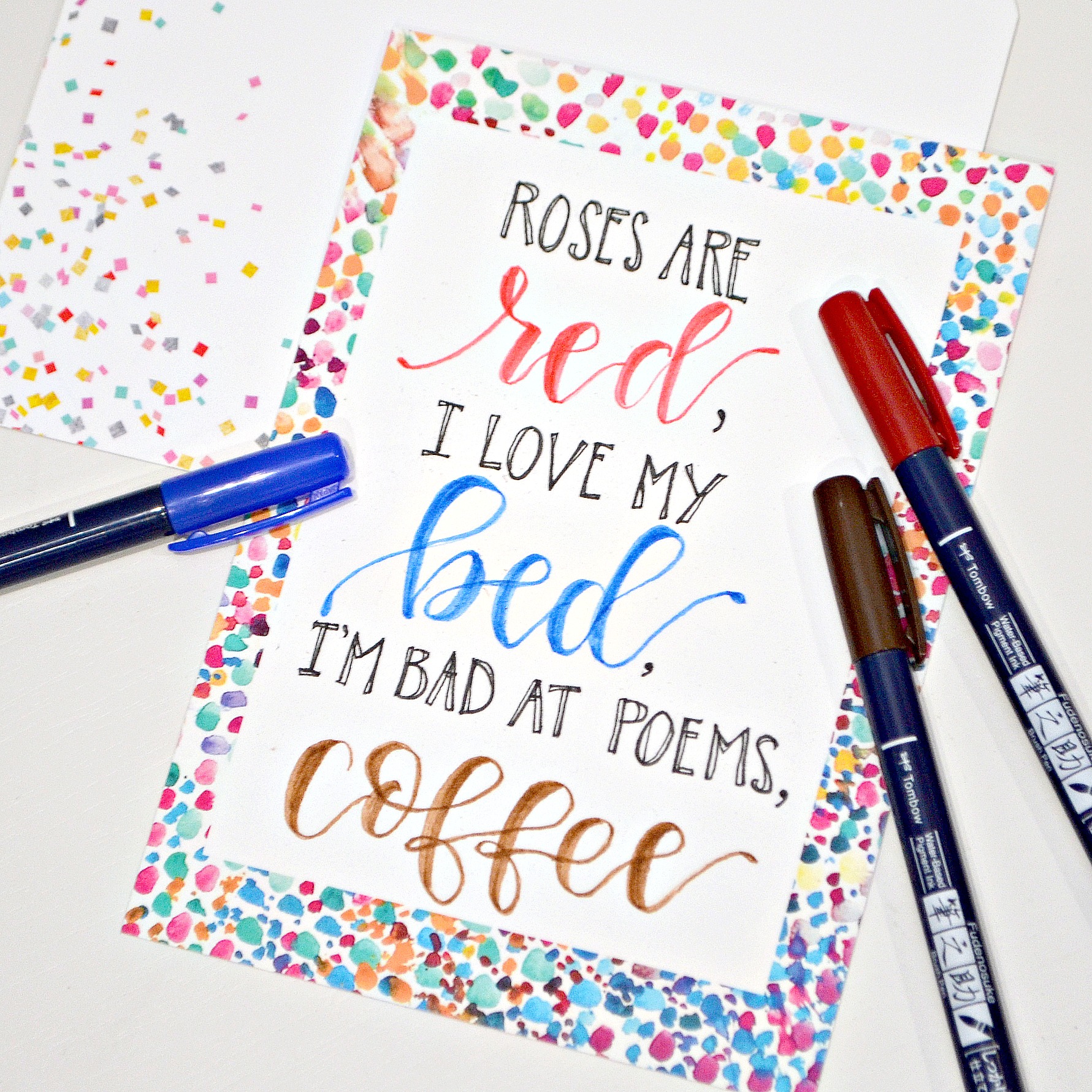



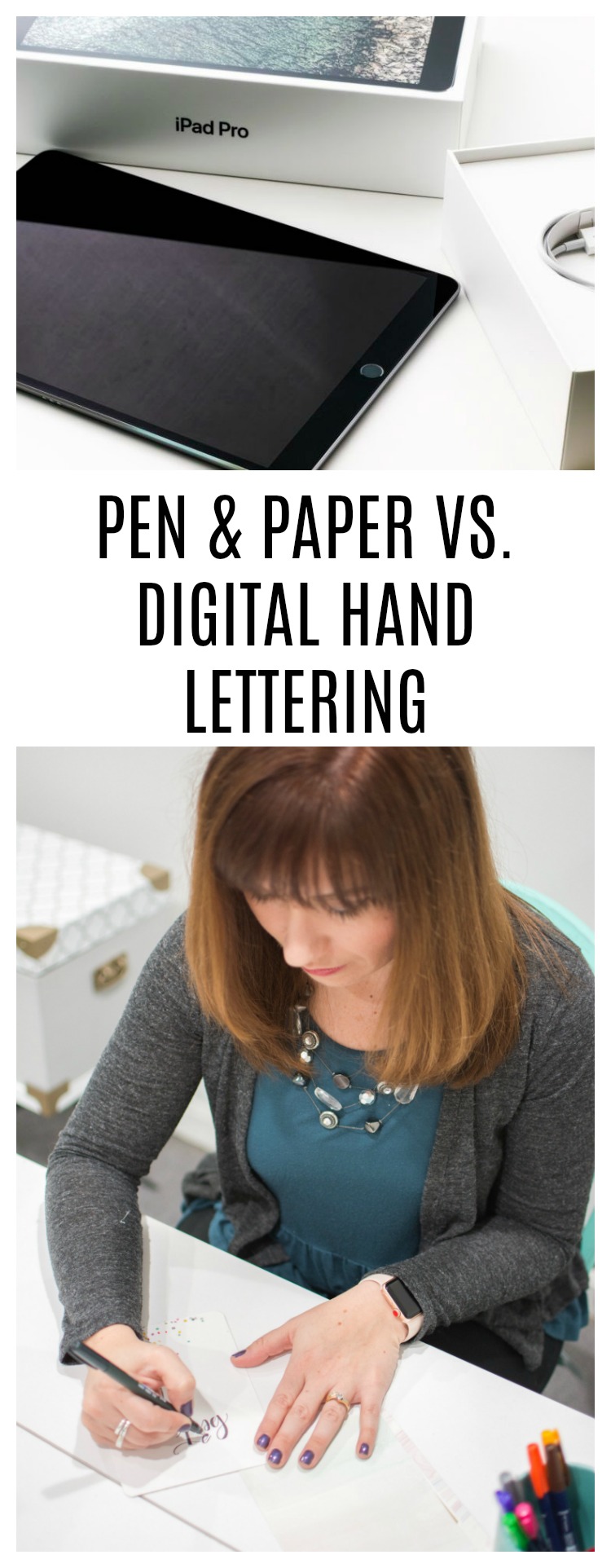





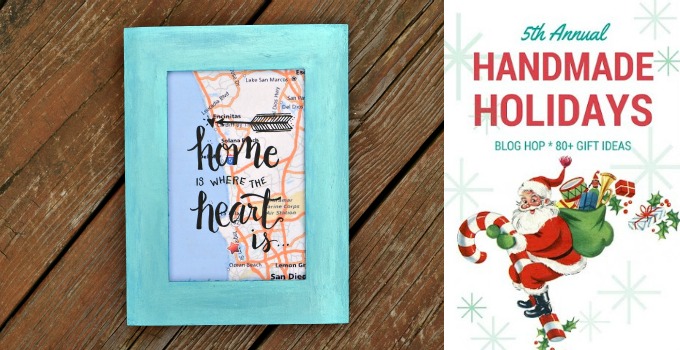
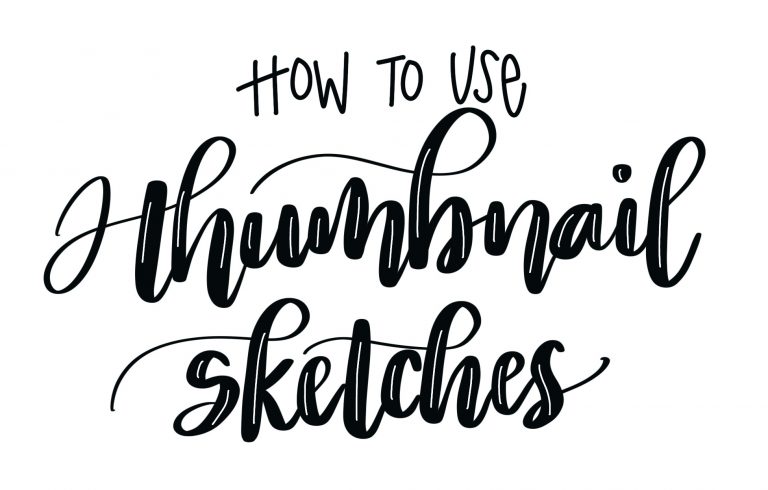

Great points on both ends, I totally agree!
I just started lettering with the iPad and Apple pencil a few months ago and love it! I love that you can create lettering with cool effects and best of all: the undo option!!!
Designing on an iPad is clean and looks awesome but there is something magical about the feel of pen/marker and paper. I don’t know about you but I feel like I have a bit more control with the marker than the Apple pencil. 🙂
Thanks for this!
I use various brush markers and paper for handlettering. I’m an Android user so I’m hesitant to purchase an iPad because I don’t want to get sucked into their ecosystem. I’m hoping and praying someone will develop Android and Windows compatible software that will do the same thing as Procreate. I had an iPhone a long time ago and I enjoyed it, but Android is more versatile as well as being more customizable.
At this point, it would cost a lot of money to switch all our stuff to Apple. I like the compatibility offered with Android and Windows. I don’t think I could just buy an iPad, I’d want to buy a Mac computer, etc for obvious reasons.
I may sound anti-Apple but I’m really not. It’s just not something feasible for me as an Android user. If their products were compatible with mine, I’d be all over it! I think it’s brilliant marketing on the part of Apple because once they have you, you’re stuck in their ecosystem.
But, who knows? If I ever get good enough at hand lettering, it might be worth investing in an iPad – IF I thought it was something I could create a successful business out of. Until then, it’s merely a hobby for me and not worth the investment.
Can I use this on an iPad mini with a styles? I don’t have a apple pencil. Thanks
I don’t think the stylus will respond to pressure. 🙁 You can try it though…